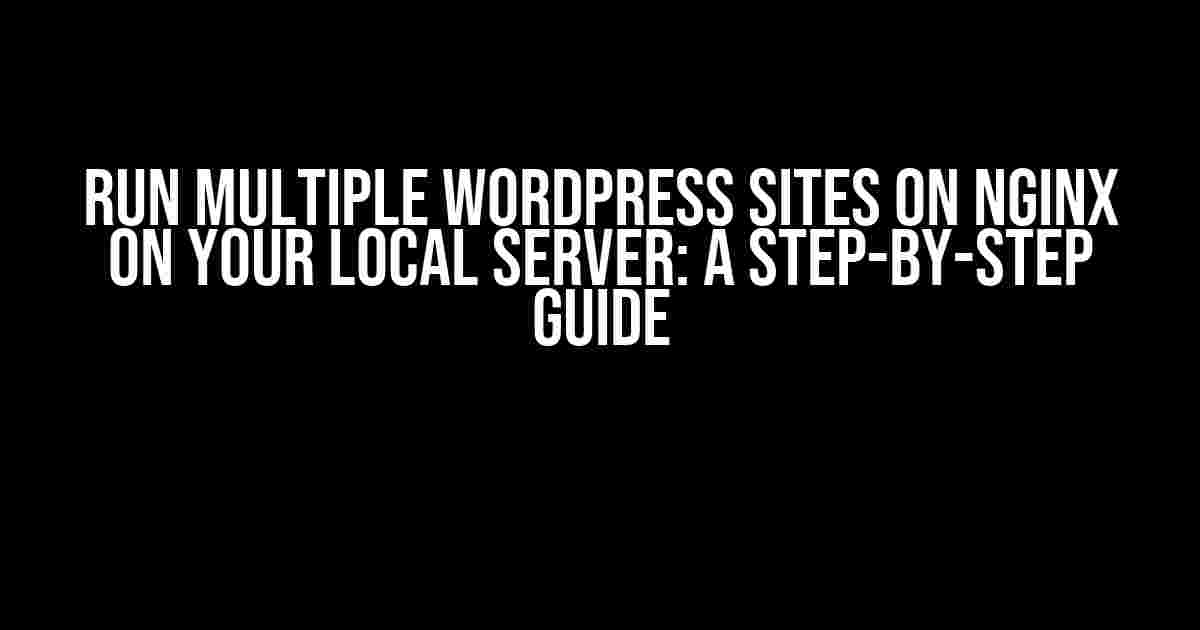Are you tired of juggling multiple WordPress development environments on your local machine? Do you want to take your WordPress development skills to the next level by running multiple sites on Nginx on your local server? Look no further! In this comprehensive guide, we’ll show you how to set up multiple WordPress sites on Nginx on your local server, giving you the flexibility and freedom to work on multiple projects simultaneously.
Why Run Multiple WordPress Sites on Nginx?
Running multiple WordPress sites on Nginx on your local server offers numerous benefits, including:
- Improved Productivity: With multiple sites running on your local server, you can work on multiple projects simultaneously, switching between them seamlessly.
- Faster Development: No more tedious setup and teardown of development environments. With multiple sites running on Nginx, you can focus on writing code and testing your ideas.
- Enhanced Learning: Running multiple sites allows you to experiment with different themes, plugins, and configurations, helping you learn WordPress development faster.
- Cost-Effective: No need to pay for multiple hosting plans or virtual private servers (VPS). Your local server is your own personal playground!
Prerequisites
Before we dive into the setup process, make sure you have the following:
- A local server environment set up on your machine (e.g., XAMPP, MAMP, or a virtual machine like VirtualBox)
- Nginx installed and running on your local server
- A basic understanding of WordPress installation and configuration
- A code editor or IDE of your choice
Step 1: Configure Nginx for Multiple Domains
In this step, we’ll configure Nginx to accept multiple domains and route requests to the correct WordPress installation.
sudo nano /etc/nginx/sites-available/defaultIn the `default` file, add the following configuration:
server {
listen 80;
server_name example1.local example2.local example3.local;
root /var/www/html;
index index.php index.html index.htm;
location / {
try_files $uri $uri/ /index.php?q=$uri&$args;
}
location ~ \.php$ {
try_files $uri =404;
fastcgi_pass php;
fastcgi_param SCRIPT_FILENAME $request_filename;
include fastcgi_params;
}
}This configuration sets up a single server block that listens on port 80 and responds to requests from multiple domains (e.g., `example1.local`, `example2.local`, and `example3.local`). The `root` directive points to the `/var/www/html` directory, which will contain our multiple WordPress installations.
Step 2: Create Multiple WordPress Installations
Create separate directories for each WordPress installation:
sudo mkdir /var/www/html/example1 /var/www/html/example2 /var/www/html/example3Download the latest version of WordPress and extract it to each directory:
sudo tar -xvf latest.tar.gz -C /var/www/html/example1
sudo tar -xvf latest.tar.gz -C /var/www/html/example2
sudo tar -xvf latest.tar.gz -C /var/www/html/example3Configure each WordPress installation by creating a `wp-config.php` file in each directory:
sudo nano /var/www/html/example1/wp-config.phpAdd the following configuration to each `wp-config.php` file:
<?php
define('DB_NAME', 'example1_db');
define('DB_USER', 'example1_user');
define('DB_PASSWORD', 'example1_pass');
define('DB_HOST', 'localhost');
define('DB_CHARSET', 'utf8mb4');
define('DB_COLLATE', '');
$table_prefix = 'wp_';
define('WP_DEBUG', true);
/* That's all, stop editing! Happy publishing. */Replace the database credentials with your own values. You’ll need to create separate databases for each WordPress installation.
Step 3: Configure Nginx for Each WordPress Installation
Create separate configuration files for each WordPress installation:
sudo nano /etc/nginx/sites-available/example1.confAdd the following configuration to each file:
server {
listen 80;
server_name example1.local;
root /var/www/html/example1;
index index.php index.html index.htm;
location / {
try_files $uri $uri/ /index.php?q=$uri&$args;
}
location ~ \.php$ {
try_files $uri =404;
fastcgi_pass php;
fastcgi_param SCRIPT_FILENAME $request_filename;
include fastcgi_params;
}
}Repeat this process for each WordPress installation, creating separate configuration files and updating the `server_name` and `root` directives accordingly.
Step 4: Enable and Restart Nginx
Enable each configuration file:
sudo ln -s /etc/nginx/sites-available/example1.conf /etc/nginx/sites-enabled/
sudo ln -s /etc/nginx/sites-available/example2.conf /etc/nginx/sites-enabled/
sudo ln -s /etc/nginx/sites-available/example3.conf /etc/nginx/sites-enabled/Restart Nginx to apply the changes:
sudo service nginx restartStep 5: Access Your Multiple WordPress Sites
Update your hosts file to point each domain to your local server:
sudo nano /etc/hostsAdd the following entries:
127.0.0.1 example1.local
127.0.0.1 example2.local
127.0.0.1 example3.localSave the changes and access each site by visiting `http://example1.local`, `http://example2.local`, and `http://example3.local` in your web browser.
Conclusion
With these simple steps, you’ve successfully set up multiple WordPress sites on Nginx on your local server. You can now work on multiple projects simultaneously, experiment with different themes and plugins, and take your WordPress development skills to the next level.
| Benefits | Advantages |
|---|---|
| Improved Productivity | Work on multiple projects simultaneously |
| Faster Development | No tedious setup and teardown of development environments |
| Enhanced Learning | Experiment with different themes, plugins, and configurations |
| Cost-Effective | No need to pay for multiple hosting plans or VPS |
Remember to update your Nginx configurations and WordPress installations regularly to ensure you have the latest security patches and features.
Troubleshooting Tips
- Check your Nginx error logs for any configuration issues.
- Verify that your WordPress installations are correctly configured and pointing to the correct databases.
- Ensure that your hosts file is updated correctly to point each domain to your local server.
Happy coding, and don’t hesitate to reach out if you have any questions or need further assistance!
Frequently Asked Questions
Get ready to uncover the secrets of hosting multiple WordPress sites on Nginx on your local server!
How do I configure Nginx to host multiple WordPress sites on my local server?
To configure Nginx, you’ll need to create a separate server block for each WordPress site in your Nginx configuration file. Each block should specify the server name, document root, and other settings specific to that site. You can then use a single Nginx instance to serve all your WordPress sites.
What is the best way to manage multiple WordPress sites on a single Nginx instance?
One approach is to use a single Nginx configuration file with separate server blocks for each site. You can also use Nginx’s built-in variable support to create a templated configuration file that can be easily duplicated for each new site. Additionally, consider using a tool like Nginx Amplify or Nginx Controller to simplify management and monitoring of your multiple sites.
How do I set up WordPress multisite on Nginx with multiple domains?
To set up WordPress multisite on Nginx with multiple domains, you’ll need to configure Nginx to serve each site from its own domain. You can do this by adding separate server blocks for each domain, with the `server_name` directive specifying the domain name and the `root` directive pointing to the site’s document root. You’ll also need to configure WordPress to use the multisite feature and map each site to its corresponding domain.
What are some common issues to watch out for when hosting multiple WordPress sites on Nginx?
Some common issues to watch out for include Nginx configuration errors, WordPress permalink conflicts, and issues with uploading files due to incorrect `client_max_body_size` settings. Make sure to test each site thoroughly after setting up Nginx and WordPress, and be prepared to troubleshoot any issues that arise.
How do I optimize Nginx performance when hosting multiple WordPress sites?
To optimize Nginx performance, consider using a caching layer like Redis or Memcached, enabling Nginx page caching, and optimizing your WordPress sites’ plugins and themes. You can also tune Nginx settings like `worker_processes` and `worker_connections` to improve performance. Regularly monitor your server’s performance and adjust your configuration as needed.