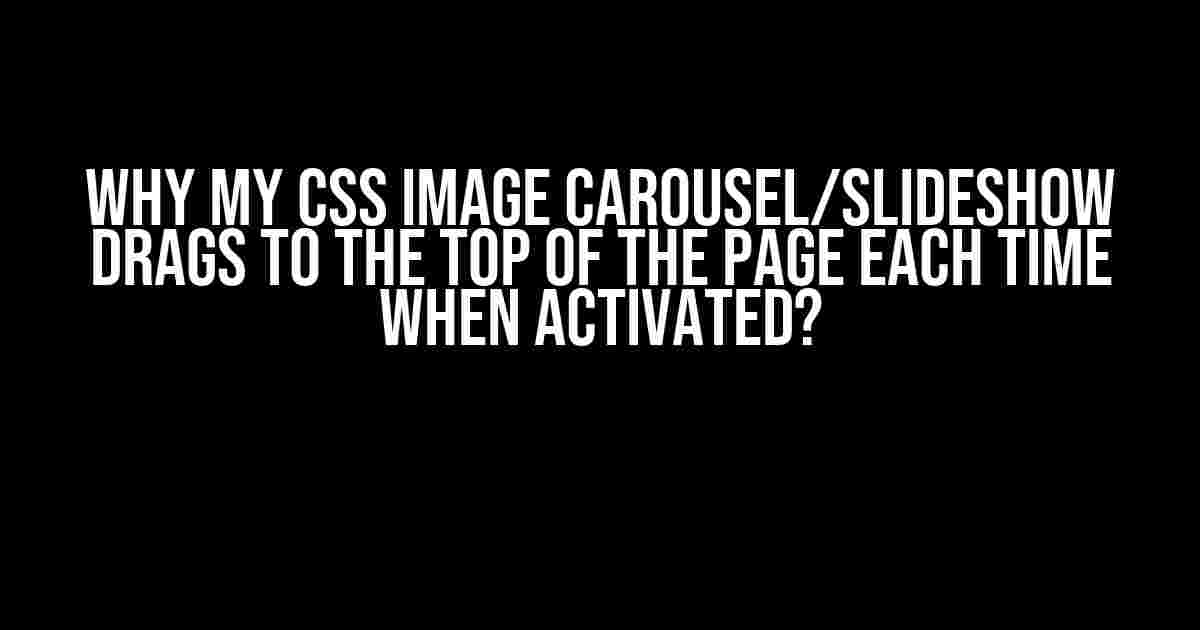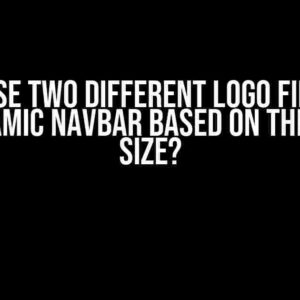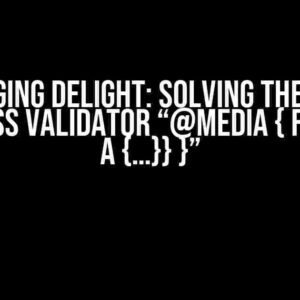Are you frustrated with your CSS image carousel or slideshow constantly jumping to the top of the page every time you navigate to the next slide? You’re not alone! This annoying issue is more common than you think, and it’s not just a minor annoyance – it can be a major usability problem for your website or application. In this article, we’ll dive into the possible causes and solutions to fix this issue once and for all.
- The Usual Suspects: Common Causes of the Dragging Issue
- Solution 1: Remove Hash Links and Use JavaScript Navigation
- Solution 2: Correct JavaScript Animation Issues
- Solution 3: Correct CSS Positioning and Overflow
- Solution 4: Validate Your HTML Structure
- Solution 5: Browser Compatibility Fixes
- Conclusion
The Usual Suspects: Common Causes of the Dragging Issue
Before we dive into the solutions, let’s identify the common culprits behind this issue:
- Hash Linking: Using hash links (#) in your navigation can cause the page to jump to the top. This is because the browser is trying to scroll to the anchor point, which is often at the top of the page.
- JavaScript Animation Issues: Sometimes, JavaScript animations can cause the page to jump or drag to the top, especially if the animation is not properly configured.
- CSS Positioning and Overflow: Incorrectly set CSS positioning and overflow properties can lead to the carousel or slideshow container jumping to the top of the page.
- Invalid HTML Structure: A poorly structured HTML document can cause the carousel or slideshow to malfunction, leading to the dragging issue.
- Browser Compatibility: Browser inconsistencies can cause the issue, especially if you’re using an older browser or a specific browser version.
Solution 1: Remove Hash Links and Use JavaScript Navigation
If you’re using hash links in your navigation, it’s time to switch to JavaScript-based navigation. Here’s an example:
// Instead of this:
Slide 1
// Use this:
Slide 1
// Then, in your JavaScript:
$('a[data-slide]').on('click', function() {
var slideIndex = $(this).data('slide');
// Navigate to the slide using JavaScript
$('.carousel').carousel(slideIndex);
});
By removing the hash link and using JavaScript navigation, you’ll prevent the page from jumping to the top.
Solution 2: Correct JavaScript Animation Issues
If you’re using JavaScript animations, ensure that you’re not accidentally scrolling to the top of the page. Here’s an example of how to fix it:
// Instead of this:
$('.carousel').carousel('next');
// Use this:
$('.carousel').carousel('next', {
animate: false
});
By setting `animate` to `false`, you’ll prevent the animation from causing the page to jump to the top.
Solution 2.1: Use `event.preventDefault()`
If you’re using event listeners to navigate to the next slide, make sure to add `event.preventDefault()` to prevent the default link behavior:
$('a[data-slide]').on('click', function(event) {
event.preventDefault();
var slideIndex = $(this).data('slide');
// Navigate to the slide using JavaScript
$('.carousel').carousel(slideIndex);
});
Solution 3: Correct CSS Positioning and Overflow
Incorrectly set CSS positioning and overflow properties can cause the carousel or slideshow container to jump to the top of the page. Ensure that you’re using the correct CSS properties:
.carousel {
position: relative; /* or absolute */
overflow: hidden; /* or auto */
}
By setting `position` to `relative` or `absolute` and `overflow` to `hidden` or `auto`, you’ll prevent the container from jumping to the top of the page.
Solution 4: Validate Your HTML Structure
A poorly structured HTML document can lead to all sorts of issues, including the dragging problem. Ensure that your HTML is valid by running it through the W3C HTML Validator. Fix any errors or warnings, and see if that resolves the issue.
Solution 5: Browser Compatibility Fixes
If you’ve tried the above solutions and the issue still persists, it’s possible that it’s a browser compatibility issue. Here are some browser-specific fixes:
| Browser | Fix |
|---|---|
| Internet Explorer | Use the Microsoft-specific `overflow-x: hidden` property to prevent the carousel from jumping to the top. |
| Firefox | Use the `-moz-transform` property to fix the animation issue. |
| Safari | Use the `-webkit-transform` property to fix the animation issue. |
| Chrome | Use the `transform` property to fix the animation issue. |
By applying these browser-specific fixes, you should be able to resolve the issue in most browsers.
Conclusion
The frustrating issue of your CSS image carousel or slideshow dragging to the top of the page each time you navigate to the next slide can be resolved with a combination of the solutions mentioned above. Remember to:
- Remove hash links and use JavaScript navigation
- Correct JavaScript animation issues
- Correct CSS positioning and overflow
- Validate your HTML structure
- Apply browser compatibility fixes
By following these steps, you’ll be able to create a smooth and seamless user experience for your website or application. Happy coding!
Keywords: CSS image carousel, slideshow, dragging issue, top of the page, hash links, JavaScript navigation, animation issues, CSS positioning, overflow, HTML structure, browser compatibility, Internet Explorer, Firefox, Safari, Chrome.
Frequently Asked Question
Get the answers to the most common question that’s been bugging you about your CSS image carousel/slideshow!
Why does my CSS image carousel/slideshow jump to the top of the page every time I activate it?
This phenomenon is usually caused by the browser’s default behavior of jumping to the top of the page when an anchor link is clicked. To avoid this, you can try adding `return false` at the end of your carousel’s JavaScript function or using event.preventDefault() to prevent the default anchor link behavior.
Is it possible that my CSS animation is causing the carousel to jump to the top?
Yes, it’s possible! If you’re using CSS animations or transitions to move the carousel, it might cause the browser to jump to the top of the page. Try setting the animation’s `transform` property to `translate3d(0, 0, 0)` instead of `top` or `margin-top` to avoid this issue.
Could my carousel’s scroll position be the culprit?
It’s likely! If your carousel is set to scroll to a specific position when activated, it could cause the page to jump to the top. Make sure to set the carousel’s scroll position to the correct value or use a JavaScript library that handles scrolling smoothly.
Is there a way to prevent the page from jumping to the top using CSS alone?
Unfortunately, there isn’t a straightforward CSS solution to prevent the page from jumping to the top. However, you can try using `scroll-behavior: smooth` on the `html` or `body` element to make the scrolling smoother and less jumpy.
What other potential causes should I look out for?
Other potential causes include incorrect or missing CSS positioning, incorrect use of `href=”#”` or `href=”javascript:void(0)”` in your carousel’s links, or conflicts with other JavaScript libraries or plugins. Make sure to check your code and troubleshoot each potential cause to identify the root of the issue.